Table of Contents
ToggleIn the world of digital documentation, Google Docs reigns supreme, but did you know it can also help you unleash your inner mathematician? If you’ve ever felt the urge to raise a number to the power of sheer awesomeness, you’re in luck. Learning how to use exponents in Google Docs is easier than finding a cat video on the internet.
Understanding Exponents
Exponents, also known as powers, represent numbers multiplied by themselves a specified number of times. They consist of a base and an exponent, where the base indicates the number to be multiplied, and the exponent shows how many times to multiply it.
What Are Exponents?
Exponents express repeated multiplication of a number. For example, (2^3) means multiplying 2 by itself three times, resulting in (2 times 2 times 2 = 8). Common uses of exponents include the squares of numbers, indicated by a power of 2, or cubes, shown as a power of 3. In mathematics, exponents simplify expressions and facilitate complex calculations. Their application extends beyond basic arithmetic into fields like algebra, calculus, and computer science.
Importance of Exponents in Documents
Exponents enhance clarity in documents that require mathematical representation. They allow for concise expression of large numbers and scientific notation, such as (6.02 times 10^{23}). In academic papers, the accurate representation of formulas enhances professionalism. Using exponents ensures precision in data presentation, particularly in technical and scientific writings. Furthermore, incorporating exponents aids in communicating complex concepts efficiently, making documents easier to read and understand.
Using Exponents in Google Docs
Google Docs simplifies the process of inserting exponents. Two primary methods exist for incorporating exponents into text efficiently.
Method 1: Keyboard Shortcuts
Accessing exponents through keyboard shortcuts proves quick and effective. For superscript, hold down Ctrl and . (period) on Windows. On Mac, press Command and . (period). Type the base number and follow with the exponent. Exponents appear instantly in superscript, making mathematical expressions clear. This method saves time for those who frequently work with exponents.
Method 2: Using the Format Menu
Utilizing the Format menu also effectively adds exponents. Begin by selecting the number or text to elevate as an exponent. Navigate to the Format menu, then select Text followed by Superscript. This action elevates the selected text, providing the desired exponent appearance. This method accommodates users who prefer visual tools over keyboard shortcuts, ensuring flexibility in formatting.
Tips for Effective Use
Utilizing exponents effectively in Google Docs enhances clarity and professionalism. These tips ensure consistent and precise formatting in documents.
Consistency in Formatting
Consistency in formatting helps maintain a document’s visual appeal. Use the same font size and style for all exponent expressions. Regularly apply superscript for uniformity throughout the text. By doing so, readers can easily identify mathematical terms. Avoid mixing different styles, as this might confuse the audience. Establish a clear formatting guideline at the document’s start. Adhering to this guidance simplifies future edits and revisions, ensuring clarity in shared documents.
Combining Exponents with Other Formatting Options
Combining exponents with other formatting options creates a polished look. Bold or italicize exponents to emphasize critical mathematical information. Doing this draws attention to essential equations. Adjusting colors can further distinguish exponents from regular text. By integrating these elements, one enhances overall document readability. Focus on maintaining balance in design, as excessive formatting may detract from the content’s clarity. Utilize these strategies to create visually engaging and informative documents that effectively highlight mathematical concepts.
Common Issues and Solutions
Users may encounter challenges while working with exponents in Google Docs. Addressing these common issues ensures a smoother experience.
Troubleshooting Exponent Formatting
Formatting exponents often causes confusion. Users might find that their exponent text doesn’t appear as intended. In such cases, double-check the formatting settings. Superscript may not activate if users have not selected the correct text. Reapplying the superscript option can resolve this issue. Occasionally, documents may display formatting inconsistencies due to browser compatibility issues. Switching browsers or clearing the cache can often fix these glitches. Ensuring the latest version of Google Docs also helps maintain compatibility.
FAQs About Exponents
Frequently asked questions arise regarding exponent usage in Google Docs. Users often wonder about keyboard shortcuts. For quick access, using Ctrl + . on Windows and Command + . on Mac simplifies the process. Another common query involves combining exponents with other formatting features. Using bold or color adjustments alongside superscript enhances text clarity. Questions about mathematical accuracy also emerge. Confirming calculations beforehand supports precise documentation. Users should explore Google Docs support resources for additional guidance on specific concerns.
Mastering the use of exponents in Google Docs can significantly enhance the quality of documents. By utilizing keyboard shortcuts or the Format menu users can easily incorporate exponents into their work. This not only streamlines mathematical expressions but also elevates the overall professionalism of the content.
Consistency in formatting plays a crucial role in maintaining clarity. Users should ensure that exponents are visually appealing and easy to read. By following the tips provided for effective exponent usage users can create documents that are both informative and visually engaging.
Navigating common issues with exponents becomes simpler with the troubleshooting advice shared. With these strategies in hand users are well-equipped to tackle any mathematical task in Google Docs confidently.