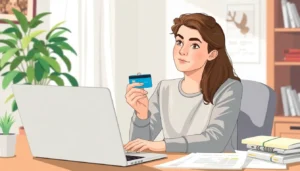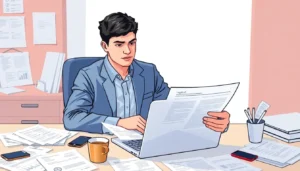Table of Contents
ToggleEver stared at a Google Docs page and wondered why your text looks like it just rolled out of bed? It’s time to tidy up that messy formatting with a hanging indent that’ll make your work look as polished as a freshly waxed car. Whether you’re crafting a research paper or a snazzy resume, a hanging indent can elevate your document from drab to fab in seconds.
Understanding Hanging Indents
Hanging indents enhance document formatting in Google Docs. This technique is vital for achieving a professional look in various written materials.
Definition and Purpose
A hanging indent positions the first line of a paragraph at the left margin while indenting subsequent lines. This format aids readers by clearly distinguishing entries, particularly in bibliographies or reference lists. Structuring text this way makes it easier to follow, especially in lengthy documents. Correctly applying hanging indents improves overall readability. Many academic and professional styles, such as APA and MLA, require this specific formatting for references.
Applications in Writing
Hanging indents find their place in multiple writing contexts. They are commonly used in research papers, where citations require uniform formatting. Professionals writing resumes benefit from this style, as it visually organizes information, making qualifications stand out. Additionally, using hanging indents in lists or outlines clarifies hierarchy and structure. Scientific papers also utilize them for presenting references accurately. Thus, mastering hanging indents proves essential for creating polished, well-organized documents.
Step-by-Step Guide
Inserting a hanging indent in Google Docs enhances document formatting. Follow these steps to achieve the desired look.
Using the Ruler Tool
- Display the ruler by choosing “View” in the top menu, then selecting “Show ruler.”
- Position the cursor at the beginning of the paragraph that requires a hanging indent.
- Locate the small blue triangle on the left side of the ruler. Drag this triangle down to 0.5 inches.
- Move the rectangle below the triangle back to the left margin, aligning it with the left edge.
This adjustment results in the first line being flush with the left margin while the subsequent lines are indented.
Using the Format Menu
- Highlight the paragraph where the hanging indent will be applied.
- Click on “Format” in the top menu, then choose “Align & indent.”
- Select “Indentation options” from the dropdown menu.
- In the dialog box, find “Special indentation” and select “Hanging” from the options.
- Set the indent’s measurement to 0.5 inches and click “Apply.”
This process creates a clean, professional appearance by clearly distinguishing the first line of the paragraph from the rest.
Common Issues and Troubleshooting
Common challenges arise when inserting hanging indents in Google Docs. Awareness of these issues can streamline the formatting process.
Misalignment Problems
Misalignment often occurs when adjusting the hanging indent. First, the blue triangle on the ruler might not align correctly, leading to uneven indentations. Inconsistent margins in the document could further complicate formatting. Various factors contribute to this, such as previous formatting styles. Adjusting the indentation settings through the ruler or format menu helps resolve most misalignment issues. Users can check their settings to ensure they are applied correctly. A visual inspection of the paragraph formatting can also aid in identifying inconsistencies.
Undoing Changes
Undoing changes in Google Docs is straightforward. Pressing Ctrl + Z (Cmd + Z on Mac) reverts any recent adjustments. Frequent users may find themselves needing to revert multiple formatting attempts. If an adjustment doesn’t yield the desired results, it’s essential to act quickly. Historical changes can also be accessed through version history, allowing users to restore earlier document states. Google Docs maintains an automatic version history, ensuring all adjustments are easily reversible. Efficient management of these settings enhances document precision and ensures professional formatting.
Tips for Effective Formatting
Effective formatting in Google Docs contributes significantly to document quality. Focusing on consistency and utilizing available templates simplifies the formatting process for hanging indents.
Consistency in Document Style
Maintaining a consistent document style ensures professionalism. Use the same font size and type throughout the document. Align margins and spacing uniformly to eliminate visual distractions. Implementing standard title formats enhances document coherence. Adhering to specific style guidelines, such as APA and MLA, reinforces reliability. Consistent use of hanging indents throughout might also improve overall readability. Choose a uniform layout to support the intended message of the document. This consistency ultimately aids in creating a polished final product.
Using Templates for Ease
Templates in Google Docs streamline the formatting process. Selecting a pre-designed template can save significant time. Templates often include built-in hanging indent features, ensuring correct application right from the start. Utilize these resources to maintain style standards easily. Customizing templates to fit specific needs enhances efficiency while saving effort. Many templates are readily available within Google Docs, making them accessible for various types of documents. Relying on templates often reduces the chances of formatting errors, leading to cleaner, more professional results.
Mastering the hanging indent in Google Docs can significantly elevate the professionalism of any document. By implementing this simple formatting technique, users can enhance readability and ensure their work meets academic and professional standards.
Whether it’s through the ruler tool or the format menu, inserting a hanging indent is straightforward and can be done in just a few clicks. Addressing common issues and maintaining consistency across documents further contributes to a polished final product.
With the right approach and tools, anyone can create visually appealing documents that stand out. Embracing these formatting techniques not only improves presentation but also reflects a commitment to quality in written communication.