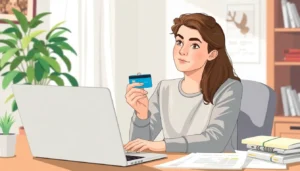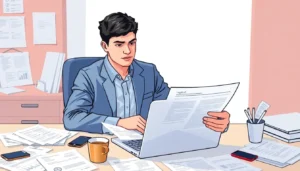Table of Contents
ToggleEver found yourself in a Google Docs dilemma, staring at a document you wish you could duplicate but can’t quite figure out how? You’re not alone. Many users have faced the frustration of wanting to make a copy without the hassle of navigating through endless menus. But fear not, there’s a way to force that copy into existence, and it’s easier than you might think.
Understanding Google Docs Copy Features
Users often seek simple ways to duplicate documents in Google Docs. Knowing how to effectively utilize the copy features enhances the user experience and improves workflow efficiency.
Overview of Copying Files
Copying files in Google Docs involves a straightforward process. Users can create a duplicate by selecting “Make a copy” from the file menu. This action generates an identical version of the document stored in the user’s Google Drive. The copied document retains all formatting and content, ensuring consistency. Accessibility remains high, as users can copy documents across various devices. In addition, collaboration becomes easier by sharing copies with team members. Familiarity with this feature streamlines project management.
Importance of Making Copies
Creating copies of documents serves multiple purposes. First, it protects original files from accidental edits or deletions. Users can experiment with different content or formatting without fear of losing the original work. Second, duplicating files allows for easy sharing of templates or reference materials. Employees can distribute copies to team members, fostering collaboration. Finally, making backups of essential documents is crucial for data security. Users can maintain multiple versions, which is especially beneficial when working on long-term projects or proposals.
Methods to Force Make a Copy in Google Docs
Creating copies of documents in Google Docs can streamline collaboration and protect original content. Several straightforward methods exist for duplicating files effectively.
Using the File Menu
To copy a document using the file menu, open the desired Google Docs file. Select “File” from the menu at the top of the page. Next, click on “Make a copy” from the dropdown options. A dialog box prompts for a new file name and location in Google Drive. After confirming these details, the copy generates immediately, maintaining original formatting. This simple route ensures users can duplicate their documents quickly without navigating complex settings.
Keyboard Shortcuts
Keyboard shortcuts provide an efficient alternative for making copies in Google Docs. First, press “Ctrl + A” to select all content within the document. After that, “Ctrl + C” copies the selected text. Then, create a new document by navigating to “File” and selecting “New.” Finally, paste the copied content by pressing “Ctrl + V.” This method allows users to replicate not only the text but also the structure of their original work. Using keyboard shortcuts speeds up the process, making it an appealing option for many users.
Alternative Techniques for Copying
Duplicating documents in Google Docs offers several creative methods. Users can choose alternative techniques that suit their workflow preferences.
Duplicate Method within Google Drive
Accessing Google Drive directly allows users to duplicate files efficiently. Right-click on the desired document. Select “Make a copy” from the context menu. A duplicate appears in the same location, ensuring both files stay organized. This method is particularly useful for users handling multiple documents. It streamlines the process, as the original document remains intact while the new copy can be renamed as needed.
Using Add-ons and Extensions
Utilizing add-ons and extensions can enhance copying capabilities in Google Docs. Various tools provide options for bulk duplications or additional copying features. By navigating to the Add-ons menu, users can explore various tools that assist in duplication. Many of these add-ons are user-friendly and require minimal setup. Effortlessly, they can accommodate specific needs like formatting or project management. Experimenting with these options might reveal features that significantly improve document management efficiency.
Troubleshooting Common Issues
Users sometimes encounter issues while trying to duplicate files in Google Docs. Permission errors and large files often pose challenges in this process.
Permission Errors
Permission errors frequently occur when attempting to create a copy of a document. Users need to ensure they have edit access to duplicate files. If a document belongs to someone else, it may restrict copying options. Checking sharing settings is crucial. Collaborators might need to adjust permissions or grant edit access for successful replication. To resolve these issues, users can contact the document owner directly to request necessary permissions.
Handling Large Files
Large files can complicate the copying process in Google Docs. In instances where a document exceeds limits, users may experience lag or errors. Reducing file size before duplication often leads to a smoother experience. Consider breaking the document into smaller sections or removing unnecessary elements. Another option involves exporting the file to another format, such as Microsoft Word, and then recreating it in Google Docs. These strategies can enhance performance and facilitate easier copying.
Creating a copy in Google Docs is a straightforward process that can significantly enhance productivity. By utilizing the “Make a copy” option or keyboard shortcuts, users can duplicate documents quickly while preserving their original formatting. This not only safeguards the integrity of the original file but also streamlines collaboration and sharing.
Exploring alternative methods like right-clicking in Google Drive or using add-ons can further optimize document management. With these tips in hand, users can navigate the copying process with confidence, ensuring their work remains organized and accessible. Embracing these techniques will empower users to focus on their projects without the worry of losing valuable content.