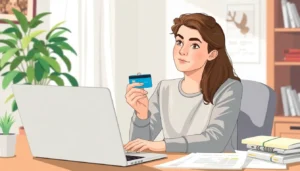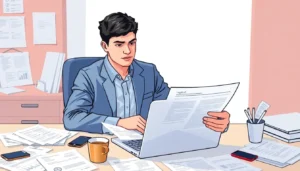Table of Contents
ToggleIn the vast universe of Google Docs, where words flow like a river and ideas take flight, there’s one small yet mighty feature that can transform your writing experience: setting a default font. Imagine typing away, only to find your document dressed in a font that screams “I just rolled out of bed.” With a few simple clicks, you can dress your text in style and make every document feel like a masterpiece.
Understanding Google Docs Fonts
Fonts in Google Docs play a crucial role in shaping document aesthetics. A well-selected font enhances readability and reflects professionalism in any written work.
Importance of Setting Default Fonts
Setting a default font streamlines the writing process. Consistent fonts across documents promote a cohesive look. It eliminates the hassle of adjusting font settings for every new document. A familiar font also boosts productivity, as users can focus on content creation without distractions. Many professionals rely on a default font to maintain branding or organization standards. Choosing the right font elevates overall document quality.
Available Font Options
Google Docs offers a diverse range of font options. Standard fonts include Arial, Times New Roman, and Calibri, which cover typical needs. Users can access additional fonts through the “More fonts” option in the dropdown menu. This feature allows for unique styling, offering choices like Roboto or Open Sans. Specific fonts cater to varied writing styles, whether formal or casual. Personalization of documents grows easier with so many available fonts, accommodating different preferences and purposes.
Step-by-Step Guide to Set Default Font in Google Docs
Setting a default font in Google Docs enhances document consistency. Follow these steps for easy adjustments to font settings.
Accessing Font Settings
Accessing font settings in Google Docs requires only a few clicks. First, open an existing document or create a new one. Highlight any text to start. Then, look for the font dropdown menu in the toolbar. This menu displays the current font selection. Clicking it reveals a list of available fonts. Users can scroll through standard options or select “More fonts” for additional styles. Explore and choose a font that fits your needs.
Changing the Default Font
Changing the default font in Google Docs involves adjusting settings through the Styles menu. After accessing font settings, select the text with the desired font. Next, click on “Format” in the top menu, followed by “Paragraph styles.” Choose “Normal Text,” and then click “Options.” Select “Save as my default styles.” This action updates the default font across all new documents. Enjoy the streamlined writing experience this new default font provides.
Tips for Customizing Your Google Docs Experience
Customizing settings in Google Docs enhances both productivity and document quality. Users can personalize their writing environment to reflect individual preferences.
Using Styles for Consistency
Utilizing styles ensures a cohesive appearance across all documents. Users can apply heading, subtitle, and body text styles consistently. By accessing the “Styles” dropdown, they can choose pre-defined styles or create new ones that suit their needs. Selecting a style automatically modifies text format throughout the document, facilitating effortless adjustments. Making use of styles not only maintains document uniformity but also helps during collaborative work by providing a clear visual hierarchy.
Saving Templates for Future Use
Saving templates allows users to streamline their workflow. After creating a document that reflects specific formatting and styles, they can utilize the “File” menu to download it as a template. This action makes it available for future documents, eliminating repetitive setup tasks. Using templates, users can ensure that every new document maintains the desired font, layout, and any other formatting preferences. Establishing a library of templates tailored to different projects boosts efficiency and simplifies the writing process.
Troubleshooting Common Issues
Setting a default font in Google Docs occasionally leads to issues. Identifying common problems helps users resolve them quickly.
Fonts Not Applying
Fonts may not apply as expected for several reasons. First, check if the document’s existing styles override the selected font. Users must ensure they’ve applied the changes correctly by saving the updated styles. Sometimes, other formatting can conflict, especially if multiple texts are selected. It’s crucial to confirm that the default style is saved as intended. Users might also encounter issues if they open documents created on different accounts or devices. Confirming that the same font settings exist across all devices where the document is accessed can help.
Compatibility with Different Browsers
Browser compatibility plays a role in font settings in Google Docs. Users might notice variations in how fonts display across different browsers. For best results, Google Chrome usually provides optimal performance with Google Docs. Switching to this browser may resolve font display issues. Users of Firefox or Safari may experience delays in applying changes, which could affect their experience. Keeping browsers up to date reduces the likelihood of compatibility problems. If issues persist, clearing cache and cookies can also improve browser performance and resolve font application challenges.
Setting a default font in Google Docs is a simple yet powerful way to enhance document presentation and streamline the writing process. By choosing a font that aligns with personal or professional branding, users can create a cohesive and polished look across all their documents. This not only improves readability but also reflects a level of professionalism that can make a significant difference in collaborative settings.
With the ability to customize styles and save templates, users can further optimize their workflow. Addressing any troubleshooting issues ensures that the chosen font applies consistently. Embracing these features allows for a more productive writing experience, enabling users to focus on what truly matters—the content.